Generating an MSINFO32 File
During troubleshooting, our Support Team frequently requests the MSINFO32 file to better understand your system. Here's how to generate and share it.
Generating the MSINFO32 .NFO file
- Go to the Start Menu. then type
System Information.
- The System Information app will be highlighted under Best Match search results. Click on it or press Enter to open.
msinfo32 then click OK.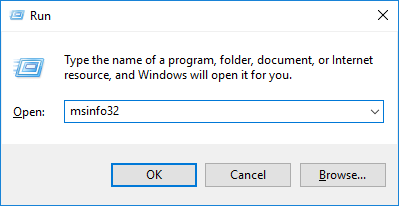
- On the System Information window, go to File and click Save.
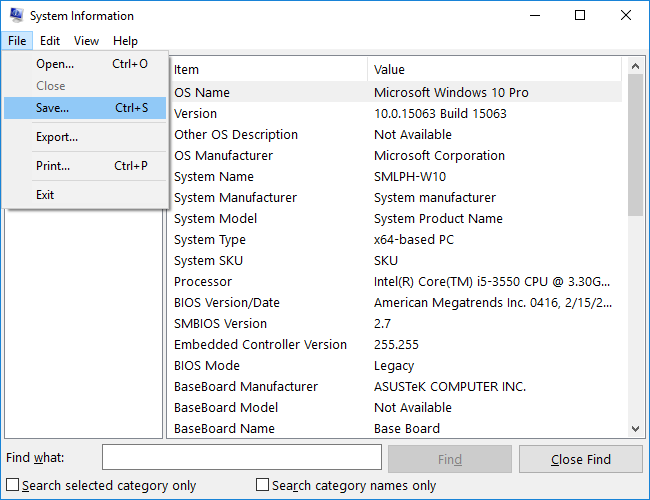
- Select a folder destination, provide a filename, and click Save.
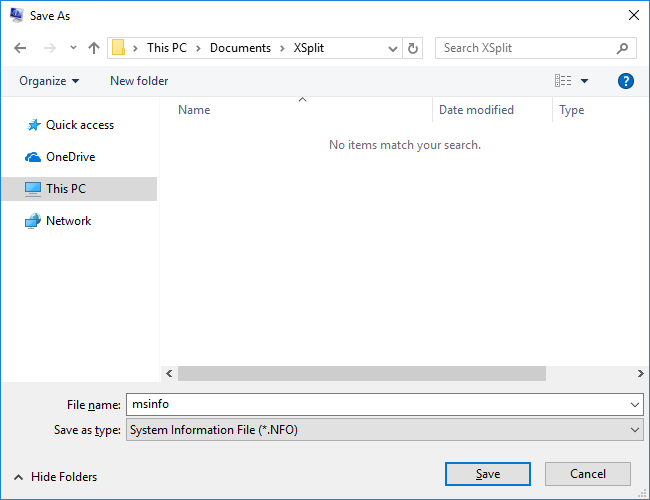
- Navigate back to the Support Chat bubble and click on the Send a file icon adjacent to the text input area.
- Locate and select the MSINFO32 file you just saved, then click Open.

Updated on: 22/08/2023
Thank you!
